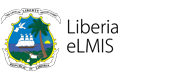Frequently Asked Questions
General
Liberia eLMIS is a web based platform to collect, aggregate and disseminate pharmaceutical stock related status of Liberia health system. The Dashboard will optimize the use of existing stock management, dispensing and continuous performance system.
Liberia eLMIS is a secured system and only authorized users will have access to the dashboard. Click on Register Here button in the dashboard home page or click HERE to apply for registration in the dashboard. An administrator will review your information and provide proper permission to access certain area of the dashboard. Please use a valid email address when registering. You will receive an email when your access is approved.
Either you are typing the Username or Password wrong, or you may have the Caps Lock key on in the keyboard. If you cannot remember your Password, you can change it from 'Forgot Your Password?' link in Login page or from HERE . Make sure you can access your mailbox, because password change process would send an email to the mail address linked with your account.
The dashboard works best with any version of Google Chrome or Firefox browser. Apple Safari browser also works, but we do not recommend Microsoft Internet Explorer or Edge.
You should normally logout from top right corner of the browser window after you are done with your work in the dashboard.
AMC stands for Average Monthly Consumption, which is normally average of 3 months dispense of any commodity. MOS stands for Month of Stock. Which is calculated as Closing Balance divided by AMC. MOS is used in logistics terms to identify how many months you will be able to use a certain product based on available stock.
Data Entry
If you have Facility Entry role, you will be able to open Data Entry > Facility Entry page. Search for the facility name and press the Green Edit button at the right side of the facility information. A new page opens up to show the details of the facility. Scroll down the page. If the facility is new in LMIS program, press 'Add Record' button at the right corner. Select Product Group, Supply From, Start Month and Start Year boxes. The site is now ready for LMIS program in the dashboard.
Adding new Product is only available for Product Entry role of the Liberia eLMIS. Possibly you do not have Product Entry permissions.
Monthly LMIS data entry
Currently District Pharmacist, District Information officer and Hospital Pharmacists have been allowed to enter LMIS data (RRIV stock status report) in the dashboard.
After receiving manual filled in RRIV from a facility, District Information Officer should enter the report in the Entry Forms > LMIS Monthly Report entry page. Then he has to SUBMIT the report. After submission he will not have any option to edit again. District Pharmacist will review the report, can make necessary updates and PUBLISH. After publishing the report it is automatically available for reporting. For hospitals, Hospital Pharmacist will enter/SUBMIT and District Pharmacist will PUBLISH. For bomi hospitals (who receive directly from CW), Hospital Pharmacist will enter/SUBMIT/PUBLISH.
Go to Facility Report > Facility Reporting Status report to see the reporting status information. Select the appropriate quarter/year and search for the facility name. You will see data entry, submission and publishing status.
After an LMIS report is published, only administrator has option to Unpublish the report. After unpublish the report is open for editing by entry operator and the report need to be submitted and published again.
Dashboard will not allow entry of stock status with calculation error. To rectify the calculation problem, if required, you can enter Adjustment Quantity, and put Adjustment Reason as 'Adjusted by District'. Please also ask the facility to correct the report.
When a new LMIS report is created in the dashboard or uploaded from Excel template, you may see some of the rows having red background. Those rows have calculation problems. After you complete data entry in those lines - and calculation becomes correct, the red background will go away.
Yes, dashboard has option to download Excel template for each facility and you can fill up the template without internet connection. After you are done filling up, you can upload the Excel file in the dashboard. During download and upload you would need active internet connection. But data entry in Excel template can be done offline, without any internet.
In the Data Entry > Generate LMIS Excel Template page, select your region and district. Make sure 'All Facility' is selected under Facility. Then click on 'Export Excel Template' button. Dashboard will give a zip file containing Excel template of all facility under the district.
No, Excel template need to be downloaded every quarter for each facility. Because it contains the opening balance for the specific quarter filled in.
Reports
Go to National Reports > National Stock Status Report page to see the stock status of the country which is total of central warehouse, county depot and all facilities stock.
Go to Facility Reports > Facility Stock Status by Product report. Select a product, select 'Stockout' tab and the report will show stockout facilities in Google Map and Table.